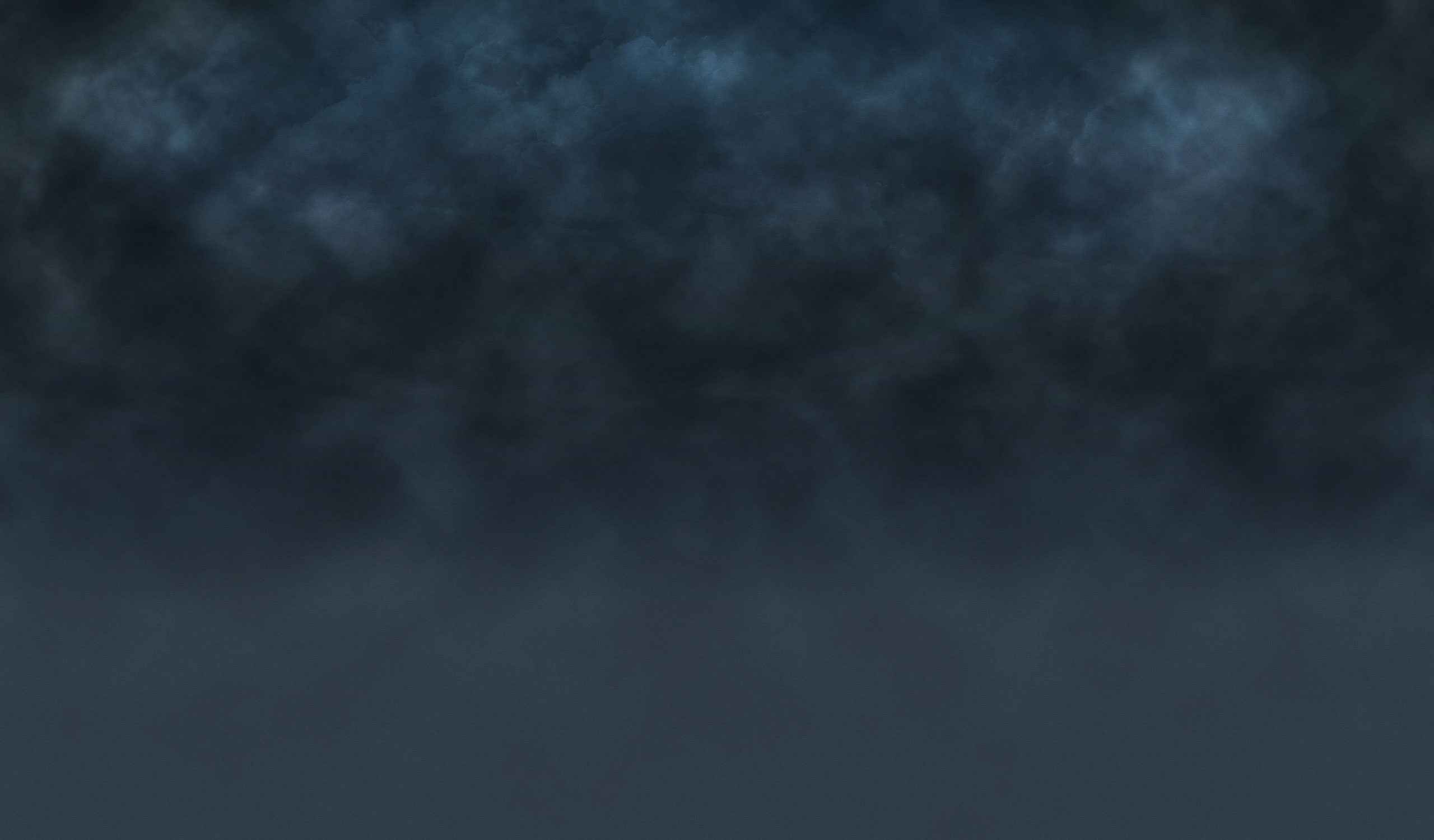Installation of ESXi 5.0
While installing ESXi 5.0 (making use of VMware native Image), you might observe ‘No network adapters were detected’ error message.
The reason for this is because the VMware native ESXi 5.0 image does not contain the required version(s) of network drivers for Network Daughter Cards (NDC) or Network adapters used in Dell 12G Servers.
You need to make use of the Dell Customized ESXi 5.0 Image posted at support.dell.com, which contains the required network drivers for all NDC’s and Network adapters used in Dell 12G Servers.
NOTE: Follow the steps listed in Downloading Dell Customized ESXi image for downloading Dell Customized Installer Image
Installation of ESXi 4.1 Update 2 Installable Edition
While installing ESXi 4.1 Update 2 Installable edition (making use of VMware native Image), you might observe ‘Unable to load module /usr/lib/vmware/vmkmod.vmfs3: Failure’ error message.
The reason for this is because the VMware native ESXi 4.1 Update 2 Installable image does not contain the required version(s) of network drivers for Network Daughter Cards or Network adapters used in Dell 12G Servers. As the required network drivers are not available, VMkernel fails to enumerate network devices present in the system. ‘vmfs3’ module fails to load as it cannot detect a valid network device in the system.
You need to make use of the Dell Customized ESXi 4.1 Update 2 Installable Image posted at support.dell.com, which contains the required network drivers for all NDC’s and Network adapters used in Dell 12G Servers.
NOTE: Follow the steps listed in Downloading Dell Customized ESXi image for downloading Dell Customized Installable Image
Installation of ESXi 4.1 Update 2 Embedded Edition
After Installing ESXi 4.1 Update 2 Embedded edition (making use of VMware native Image), you might observe ‘No compatible network adapter found’ error on the first boot.
You need to make use of the Dell Customized ESXi 4.1 Update 2 Embedded Image posted at support.dell.com, which contains the network drivers for all NDC’s and Network adapters used in Dell 12G Servers.
NOTE: Follow the steps listed in Downloading Dell Customized ESXi image for downloading Dell Customized Embedded Image
NOTE: There is NO recommended method to update the drivers manually, as there is no Network access to the system.
Downloading Dell Customized ESXi image
You can download the Dell-customized ESXi installer image from support.dell.com. Follow the steps below to download the ESXi installer media:
1. Go to support.dell.com.
2. Select your line of business.
3. Under Drivers & Downloads, click Get it here.
NOTE: Your system is automatically detected, and the Drivers & Downloads page is displayed. If it is automatically detected properly, skip to Step 6. If not, proceed to Step 4.
4. Click Select A Different Product.
5. Enter the Service Tag or the Express Service Code of the system you want to install ESXi on, and click Submit.
Alternatively, you can select Choose from a list of all Dell products → Servers, Storage, & Networking → PowerEdge . Select the model of your system.
The Drivers & Downloads page is displayed.
6. Choose the Operating System as ESXi <Appropriate Version>
7. Expand Enterprise Solutions.
8. Click Download File beside the appropriate image.
Original Page: Here